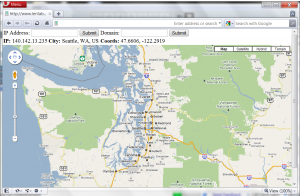SurveillanceSaver randomly goes out to open web cameras all over the world and uses their video streams as your screensaver.
This has a strangely hypnotic effect, and it was really fun to watch. This was all the rage back in 2007.
I suddenly remembered how much fun this was the other day, and went to install the original SurveillanceSaver on a Windows machine with three monitors. I thought it would be cool to have all three monitors going with different camera feeds. It kind of goes with the super-villain vibe I’m cultivating in the office.
Turns out, the links included in the binary are all dead and there are bugs in the installer related to changes made in Windows years ago. No problem, the source code is on Google Code and that still exists, right? I briefly flipped open the code, saw that the comments were in German and that there was more than one file of actual code and just closed it.
Let’s be honest, there are many times when it’s just easier to rewrite the whole thing. German comments and a whole ton of code for no discernible reason is one of those times. I just grabbed some classes from the post-2007 internet that handled MJPEG streams and implemented all the ScreenSaver-specific stuff for modern Windows, slapped on about 200 lines that just randomly change which stream is going to what monitor, and we’re back in action!
Most importantly, it works on any number of monitors.
The code is on GitHub: https://github.com/awgh/SurveillanceSaver
There is a Windows installer available here.
Here’s a couple pictures of three screens running SurveillanceSaver on my glowing desk:


Three screens each have three separate video feeds, and there’s a bit of text added to the left side that attempts to guess where in the world the feed is coming from. Every couple of minutes, the feeds will change.
Try it yourself, it’s fun!
To install, just run the installer and follow the prompts. Then, right-click on the Desktop, go to Personalize, go down to Screen Savers, and then select “SurveillanceSaver” from the drop-down and hit OK.
One other note – the m05.de folks never published their Google search code that generated the list of webcam links the screensaver used. It wouldn’t do any good now, anyway, since the Google Image Search API that it used got end-of-lifed a few years back. I had to write an updater from scratch that is just doing some simple scraping.
For future work, I would love to expose the rotation timer to the Settings dialog and to fix the updater to use a proper Search API so that it can get more than 100 results per query. I’d also like to update the original version of the Quartz Composer/OSX version of the same screensaver. If any of you feel inspired, send me your pull requests!